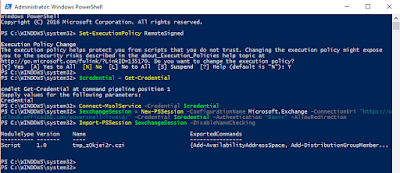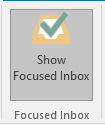Skype for Business Online cmdlets
Sometime its easier know where we copied our important cmdlets to. Technet: https://technet.microsoft.com/en-us/library/mt228132.aspx Broadcast cmdlets Get-CsBroadcastMeetingConfiguration Set-CsBroadcastMeetingConfiguration Get-CsBroadcastMeetingPolicy Grant-CsBroadcastMeetingPolicy Calling Line cmdlets Get-CsCallingLineIdentity Grant-CsCallingLineIdentity New-CsCallingLineIdentity Remove-CsCallingLineIdentity Set-CsCallingLineIdentity Call Queue cmdlets Get-CsHuntGroup New-CsHuntGroup Remove-CsHuntGroup Set-CsHuntGroup Client Policy cmdlets Get-CsClientPolicy Grant-CsClientPolicy New-CsClientPolicy Remove-CsClientPolicy Set-CsClientPolicy Cloud Meeting cmdlets Get-CsCloudMeetingConfiguration New-CsCloudMeetingConfiguration Remove-CsCloudMeetingConfiguration Set-CsCloudMeetingConfiguration Get-CsCloudMeetingPolicy Grant-CsCloudMeetingPolicy New-CsCloudMeetingPolicy Remove-CsCloudMeeti...