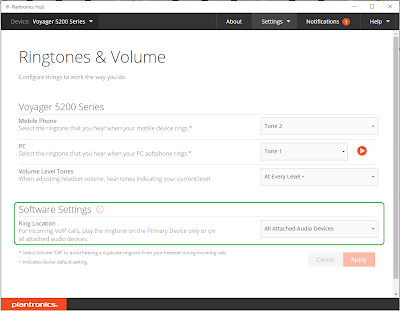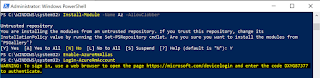In some cases, where you have the same user in On-Premises AD and Office 365 Azure AD, synchronization may fail. Fixing a common DirSync/ AAD Connect issue with duplicate cloud account. This is due to the SOFT MATCH (UPN and ProxyAddesses), you must use HARD MATCH. The duplicate error, which means the Local AD account and the cloud account did not merger due to Immutable ID mismatch. ExtraErrorDetails: [{"Key":"ObjectId","Value":["677e2ead-14e8-4e18-9b25-49d5c75472f1"]}, {"Key":"ObjectIdInConflict","Value":["7505ed65-e7f5-4dca-9f78-2617a247f047"]}, {"Key":"AttributeConflictName","Value":["SipProxyAddress"]},{"Key":"AttributeConflictValues","Value":["UserName@domain.com"]}] $upn user@domain.com $GUID = (Get-ADUser -Filter {UserPrincipalName -eq $upn}).ObjectGUID $ImmutableID = [System.Convert]::ToBase64String($GUI