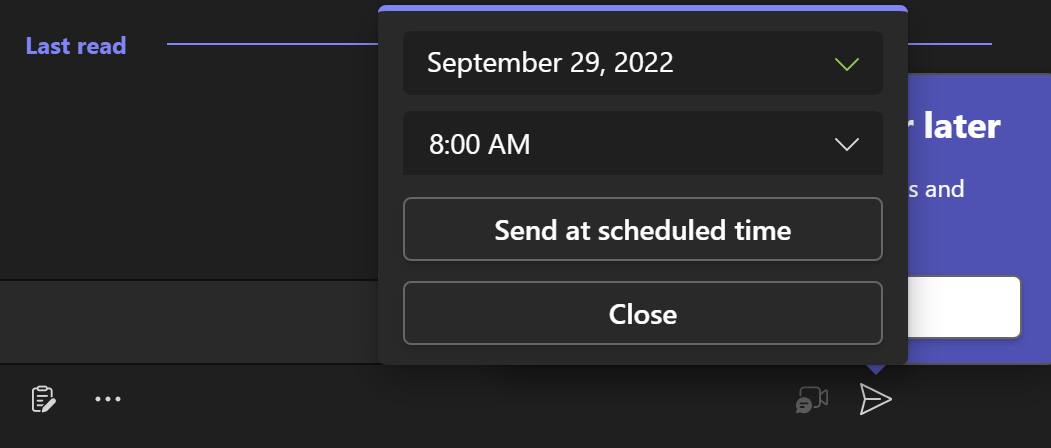Migrate Skype for Business on-premises to Microsoft Team (TeamsOnly) DNS Implication
Microsoft has changed the possibility for Skype for Business On-Premises users to Microsoft Teams. Skype for Business Online was retired since July. Therefore, the only possible hybrid setup is for Teams, the TeamsOnly mode. Modi other than TeamsOnly can only be used under the following conditions: - New Subscription/ Tenant: if a SfB on-premises DNS is detected ( LyncDiscover ), pointing to an On-Premises installation (any other setting than M365 sipfed.online.lync.com ) The tenant is automatically created in ISLAND mode! - Existing Tenant: if LyncDiscover is found and the DNS record in NOT pointing to M365, a TeamsOnly mode is removed and revert to ISLAND mode. This is valid for at least one of all DNS verified domains and the TeamsUpgradeOverridePolicy/ TeamsUpgradePolicy apply. Configure hybrid connectivity - Skype for Business Hybrid | Microsoft Learn Tools for upgrading to Teams from a Skype for Business on-premises deployment - Microsoft Teams | Microsoft Learn...