Focused Mailbox not shown - solution
You might have experienced two issues related with not having the FOCUSED MAILBOX shown on your Outlook client.
- Either its not shown on all client
- or its shown one one client but on another not
First you need to have activated Outlook with an account related to a dedicated Office 365 tenant where focused mailbox is enabled on a Organization Level.
Even if one client shows up focused mailbox and another not, simply changing the accounts to the same subscription account will not activate the focused mailbox.
It all comes back to the same solution:
You must activate it on your Exchange Org:
Get-OrganizationConfig -FocusedInboxOn $True
Login to Exchange Tenant, checked Org Level (undefined) and user was enabled.
Change and verify the Exchange Tenant settings:
Restart Outlook and it behave as expected
- Either its not shown on all client
- or its shown one one client but on another not
First you need to have activated Outlook with an account related to a dedicated Office 365 tenant where focused mailbox is enabled on a Organization Level.
Even if one client shows up focused mailbox and another not, simply changing the accounts to the same subscription account will not activate the focused mailbox.
It all comes back to the same solution:
To check whether your focused inbox is turned on, please run powershell
commands referring to the steps below and send us a screenshot. Please be
informed that you need to involve your admin
to perform this.
2. Run the
following commands:
Get-FocusedInbox –Identity “user@domain.com email address”
Get-OrganizationConfig | fl *focus*You must activate it on your Exchange Org:
Get-OrganizationConfig -FocusedInboxOn $True
Here its an example of how it was done:
Focused Mailbox not shown:
Login to Exchange Tenant, checked Org Level (undefined) and user was enabled.
Restart Outlook and it behave as expected
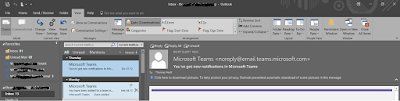






Comments
Post a Comment