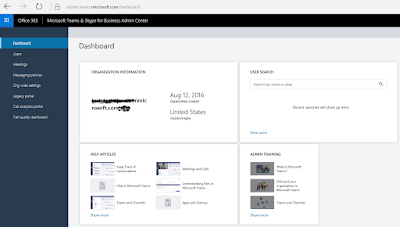Microsoft Teams or Skype for Business Client do not display special characters correctly
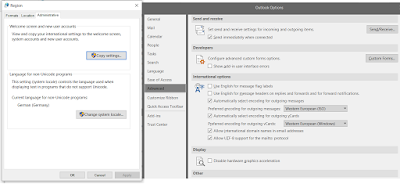
It can be happen that Teams or Skype for Business do not display the "Umlaute", special charades correctly (e.g. ö, ä, ü é,°) and so on. This is Teams and Skype for business required UTF-8 decoding, which is the SIP Standard in any IM invite. If your encounter this problem, change your windows back to the UTF-8 encoding mechanism. Follow the steps below to set up non-unicode language in windows 10 1. In search tab type " Region " and press enter. 2. In new window select " Administrative " 3. then click on " change system locale " 4. Select the language. OR and try Outlook too. Else its recommended to repair or even reinstall Office.