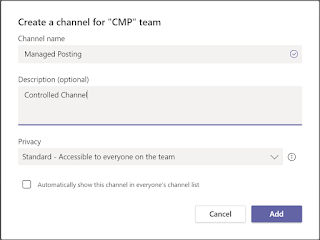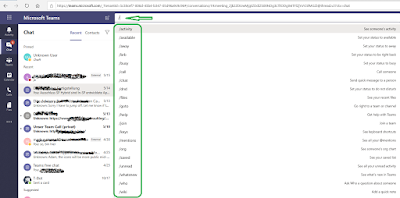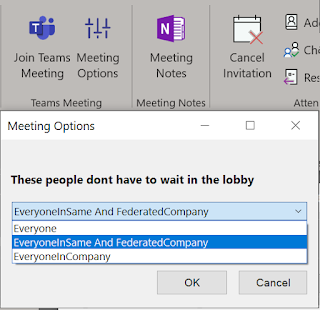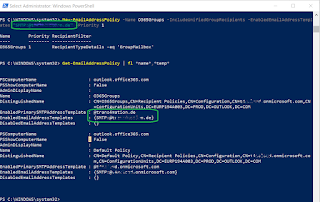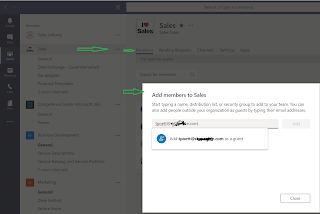Teams Phone System with Office 365 Premium
With Teams you can add PSTN Calling. Making Teams a high end telephony system. Microsoft offer different opportunities in Cloud licensing. If you are less then 300 user in your company, you can chose from Office 365 Business in Essential or Premium. If you want to include. eg. Windows 10, you can chose Microsoft 365 Business. Now there are two options available in Teams: Audio Conferencing Add-On - allowing to dail-in and -out from audio conferences Phone System Add-On - allowing to receive and place calls into the public PSTN Within the different plan from Microsoft on Office 365 E5 and Microsoft 365 E5 both options a included. In all other plans not, like E1, E3 or Business Important : in all Business plans , the above mentioned Add-On cannot be included. You must change the plan to Enterprise! I honestly don't know why is requirement exists, but you have to be in an Enterprise Plan. You will find the Microsoft statement here: https://docs.microsoft....